Numbering lines
The List Numbering Online will quickly add Line Numbers to Text. You can also Settings like Initial value, Number Prefix & Suffix, the format of the line number yourself.
Start Value:
Leading Zeros:
Line number format:
Prefix:
Suffix:
Enter here the lines you want to number:
Numbered lines:
How to use this Numbering lines Tool?
How to use Yttags's Numbering lines?
- Step 1: Select the Tool
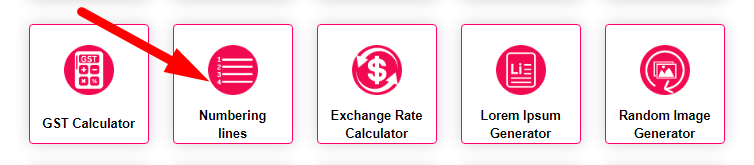
- Step 2: Enter The All Options And Enter The Text
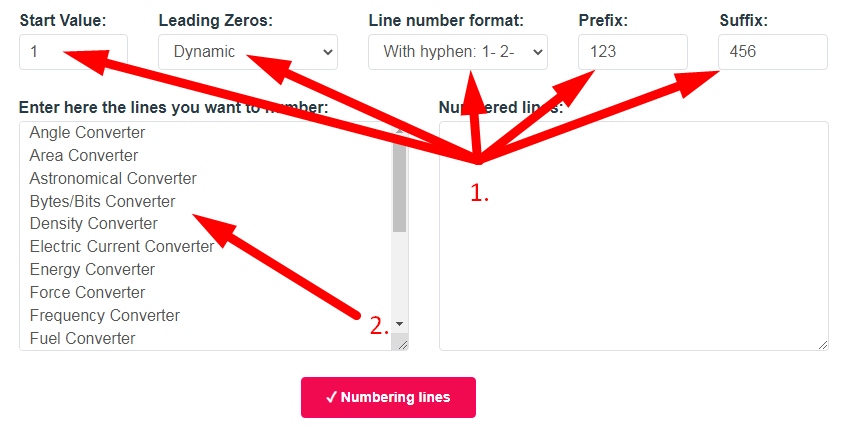
- Step 3: Click On The Numbering lines Button And Check Your Numbering lines Result
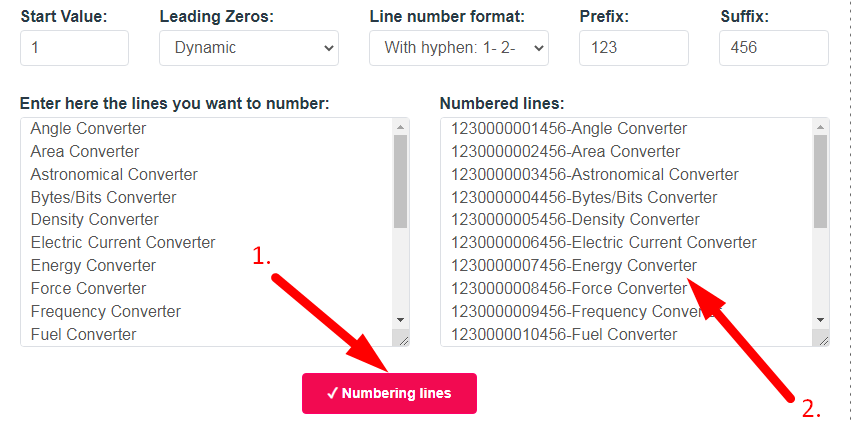
Online Numbering lines Example
Below is an example of the original Numbering lines and the result.
Original Numbering lines ExampleAngle Converter Area Converter Astronomical Converter Bytes/Bits Converter Density Converter Electric Current Converter Energy Converter Force Converter Frequency Converter Fuel Converter
And an example of how the online Numbering lines works.
Numbering lines Result1.Angle Converter 2.Area Converter 3.Astronomical Converter 4.Bytes/Bits Converter 5.Density Converter 6.Electric Current Converter 7.Energy Converter 8.Force Converter 9.Frequency Converter 10.Fuel Converter
If you want to link to Numbering Lines page, please use the codes provided below!
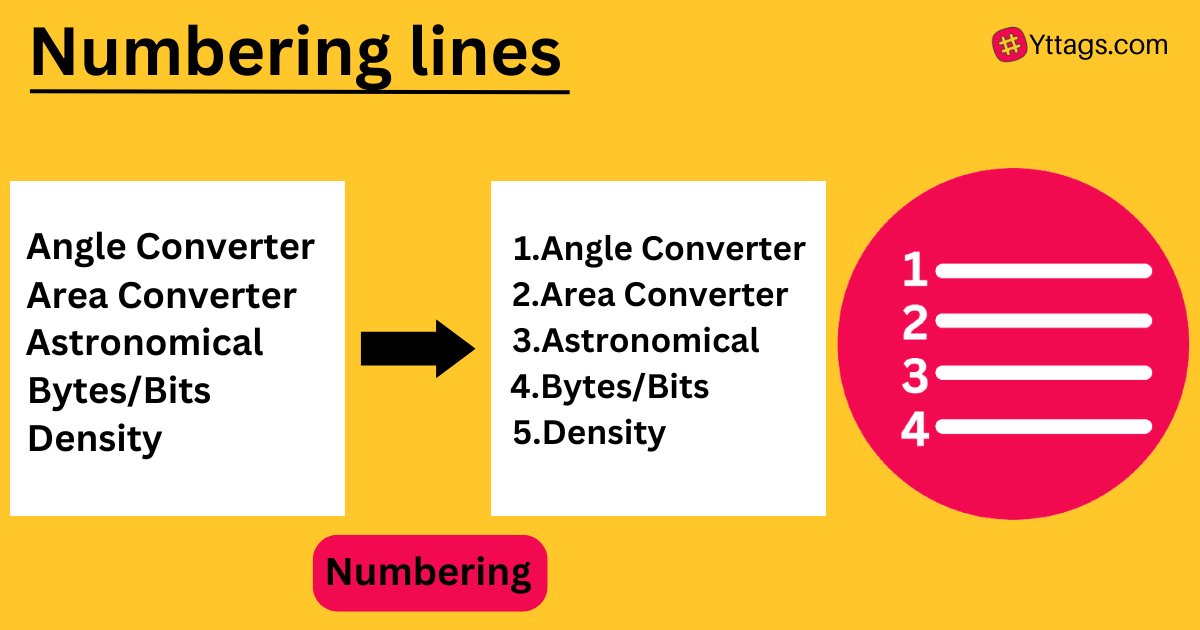
FAQs for Numbering lines
what is Numbering lines?
Numbering lines refers to the practice of assigning sequential numbers to individual lines of text within a document, code, or any other written content. This helps in identifying and referencing specific lines for various purposes, such as discussing, editing, or troubleshooting.
What is the example of line numbering?
An example of line numbering:
```
1. This is the first line.
2. Here comes the second line.
3. The third line follows.
4. And this is the fourth line.
5. Finally, the fifth line appears.
```
In this example, each line is numbered sequentially to facilitate identification and referencing.
How to do line numbering?
To add line numbering to a document:
In Microsoft Word:
Open the document.
Go to the "Layout" tab (or "Page Layout" in some versions).
Click on the "Line Numbers" dropdown in the "Page Setup" group.
Select the desired line numbering option, such as "Continuous" or "Restart Each Page."
How do you add numbering in Word?
To add numbering in Microsoft Word:
1. Select the text you want to number.
2. Go to the "Home" tab.
3. In the "Paragraph" group, click the "Numbering" button.
This will apply automatic numbering to the selected text, creating a numbered list.
What is bullet and numbering?
Bullets and numbering are formatting tools in word processing software that help organize and present information. Bullets are used to create unordered lists with bullet points, while numbering is used to create ordered lists with sequential numbers.
What are the types of bullets and numbering?
The types of bullets and numbering include unordered bullets (such as circles, squares), ordered numbering (numeric, alphabetical), and multilevel options for creating structured lists.